Your badge is a reader that will read NFC business cards and store the details in its 512kB memory. When connected to a PC, it will be seen as a flash drive with a FAT filesystem and you will be able to retrieve the business cards as vCard files.
Modes
There is a 3-way switch on the back side.
- UP: NFC mode, powered by the battery
- MIDDLE: off, or USB mode if connected to PC
- DOWN: off, or USB mode + charging
Always power off the badge when switching modes, so never leave the switch UP when plugging to USB. Nothing bad will happen but modes will be confused till power-cycled.
Initialization
When empty and set in NFC mode (UP), it will display "adopt me".
Just touch it with your tag. It will be yours and display your name.
If you want to change the display and e.g. add your Twitter handle or fix a bad char, set it to USB mode and edit "owner.txt".
When back to NFC mode, the first four words will be displayed on the four OLED lines.
NFC mode
Switch in UP position.
The firmware can read NFC Forum Type 2 tags (NTAG) configured as NFC business cards.
To create or edit such NFC business cards, you can use NXP TagWriter Android application.
A NFC business card contains a standard vCard (https://en.wikipedia.org/wiki/VCard), so the tag will store vCards as separate files.
If you read several times the same tag (possibly edited), it will store only the last version.
USB mode
Switch in MIDDLE or DOWN position.
The badge will be mounted as a flash drive.
You can edit its content (remove vCards, edit owner.txt,...), just remember to unmount it cleanly to save your changes.
To charge the battery, set switch in DOWN position. At the bottom of the badge, D1 turns on when charging and D2 turns on when charged.
**Warning**: the badge will be mounted as a flash drive under Linux and
Mac OSX, but there is apparently a bug preventing it to be properly
recognized under Windows, so please use Linux or Mac OSX to retrieve
your collected business cards.
Challenge
If you participate to our hardware CTF, a challenge is hidden in the badge. You'll have to meet Mr FLAG... or maybe you'll find a way without his business card...
Firmware
Sources will be made available soon.
To reflash it, "Upload" on the IDE, then quickly shortcut RST & GND on the Pro Micro.
Reusing
The badge contains several standard elements you can harvest for your own projects:
OLED SSD1306 128x64
info on https://www.adafruit.com/product/938 (but only I2C)
MFRC522 board
info on https://playground.arduino.cc/Learning/MFRC522
TXB0108 level shifter board
info on https://www.adafruit.com/product/395
Arduino Pro Micro Atmega32U4 5V 16MHz
info on https://www.sparkfun.com/products/12640
Credits
Designed by:
@doegox
@PapaZours
@hei5enbrg